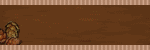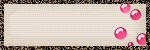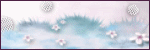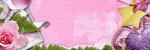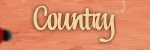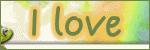♥ My Tou ♥
All of my tutorials are written by me Any resemblance to any other tutorial is purely coincidental. Do NOT claim as your own or alter them in any way. Hotlinking is strictly prohibited. Anything you create as a result of following my Tuts is yours to do with what you wish so long as it is not for monetary gain In other words you can not sell what you make from my Tuts Thankyou♥
♥ My Blinkie ♥
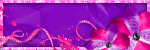
Blog Archive
- 2014 (27)
- 2013 (128)
- 2012 (198)
-
2011
(481)
- December(15)
- November(34)
- October(41)
- September(37)
- August(40)
- July(32)
-
June(54)
- ♥ Purple Passion ♥
- ♥ Independence Day ♥
- ♥ Cheeky In Denim ♥
- ♥ Ready For The Next Bust ♥
- ♥ Sweet Spring ♥
- ♥ Summer Lovin ♥
- ♥ Swan Flight ♥
- ♥ The Belief In Faeries ♥
- ♥ Fantasia ♥
- ♥ Believing ♥
- ♥ Happy 4th July ♥
- ♥ Bad Girl ♥
- ♥ Purple Grunge ♥
- ♥ Alice In Wonderland ♥
- ♥ Love In Paris ♥
- ♥ Music is My Life ♥
- ♥ Hello Summer ♥
- ♥ Fairy Kisses ♥
- ♥ Butterfly Dream ♥
- ♥ Over The Sea ♥
- ♥ Good Girl ♥
- ♥ Sweet Love ♥
- ♥ Love Me Love Me Not ♥
- ♥ Hot Chocolate ♥
- ♥ Sexy Is The Word ♥
- ♥ Color Chrome ♥
- ♥ Pretty Dreams ♥
- ♥ Fishing Trip ♥
- ♥ For Me ♥
- ♥ Stardrop Surprise ♥
- ♥ Fresh ♥
- ♥ Pretty As A Picture ♥
- ♥ Summer Time ♥
- ♥ Strangers in the Night ♥
- ♥ Problem Child ♥
- ♥ Oh Those Safari Nights ♥
- ♥ Safari Nights ♥
- ♥ May Fresh ♥
- ♥ Memories ♥
- ♥ Tropical ♥
- ♥ Roller Punk ♥
- ♥ Up Up & Away ♥
- ♥ Lemonade ♥
- ♥ Paintful Days ♥
- ♥ Bad Girl ♥
- ♥ Disco Nights ♥
- ♥ Lime Time ♥
- ♥ Naughty CowGirl ♥
- ♥ Summer Time ♥
- ♥ An Award ♥
- ♥ Love Is Four Paws ♥
- ♥ XOXO ♥
- ♥ Pretty In Pink ♥
- ♥ An Award ♥
- May(63)
- April(42)
- March(57)
- February(34)
- January(32)
- 2010 (46)
♥ My Licenses ♥
Tony Tzanoukakis-TTZ331
Keith Garvey-KG1356
GORJUSS ART-SW1123
Ismael Rac-IRL098C
Zindy-ZZT3017
PTE-PTE0365
Gild-GildLYCO
CDO-CDO-1657
AMI-AMILYCO
MPT-MPT9633
CILM-CI-1635LM
SATC-SATC1136
UYA-UYA3238
PFD-PFD_AngelLC405
The Psp Project-TPP01171
Elias Chatzoudis-EAS10190
Arthur Crowe AC780
MTA-3740
♥ Believing ♥

To View Tag In Proper Size Click On The Tag
Supplies Needed
Scrapkit Firefly Fae By Aussie Scrap Designs this is PTU Here
Template93 by Becky this is FTU you can grab it Here
Mask WSL_Mask84 at weescotslass Here
Font of choice or the one im using is Palace Script MT
Lets Get Started
Open template duplicate close the original canvas size 650 x 600 delete Preview layer & TOU Layer & white background layer
Open Fae_BG4 copy paste as new layer resize 25 percent apply mask merge group send this to bottom
Go To left circle background select all float defloat Open Fae_BG1 copy paste as new layer select invert delete on keyboard select none add drop shadow
Go To left circle lines add drop shadow
Go To rectangle background select all float defloat Open Fae_BG3 copy paste as new layer select invert delete on keyboard select none
Go to rectangle select all float defloat Open Fae_BG2 copy paste as new layer select invert delete on keyboard select none add drop shadow
Go to right circle background select all float defloat Open Fae_BG1 copy paste as new layer select invert delete on keyboard select none
Go to right circle select all float defloat Open Fae_BG4 copy paste as new layer select invert delete on keyboard select none add drop shadow
Go to left side strips background select all float defloat Open Fae_BG7 copy paste as new layer select invert delete on keyboard select none add drop shadow
Go to left side strips select all float defloat Open Fae_BG3 copy paste as new layer select invert delete on keyboard Open your tube copy paste as new layer delete on keyboard select none add drop shadow
Go to scallop select all float defloat Open Fae_BG1 copy paste as new layer select invert delete on keyboard select none add drop shadow
Go to right side strip select all float defloat Open Fae_BG2 copy paste as new layer select invert delete on keyboard select none add drop shadow
Go to right side lines add drop shadow
Open Floral_Leaf_Spray copy paste as new layer add drop shadow
Open Fae_Tree copy paste as new layer mirror Effects Enhance add drop shadow
Open Wordart2 copy paste as new layer effects Enhance add drop shadow
Open Faerie copy paste as new layer resize 20 percent add drop shadow
Add your name Font Palace Script MT forground Null background #ffffff add drop shadow
Add your copyright info
resize & save your tag
Love to see your results please email to me so i can put in my show off blog
Thankyou ♥
Written by ©Lyn(akaAngel) 28th June 2011, any similarity to any other tutorial is purely coincidental!
Labels:
PTU ♥
♥ My Time ♥
♥ My Exclusive Tuts ♥
You can view My Exclusive tuts
Here
You will need to join the Forum
♥ User online ♥
♥ Tube Stores ♥
Labels
- Animated
- Arthur Crowe
- Autumn
- Awards ♥
- Birthday
- Christmas
- Dean Yeagle
- Easter
- Elias Chatzoudis
- FTU ♥
- Halloween
- Ismael Rac
- Jamie Kidd
- Joel Adams
- Keith Garvey
- Kiwi Fire Storm
- Lady Mishka
- Martin Abel
- Michael Landefield
- Myka Jelina
- No Scrap ♥
- Nolan Worthington
- Pinuptoons
- Popeye Wong
- PsycoJimi
- PTU
- PTU ♥
- Robin Mcquay ♥
- Sad News ♥
- Scott Blair ♥
- Sexy
- Spring
- Summer
- Suzanne Woolcott
- Thankyou ♥
- Tony Tzanoukakis
- Valentines
- Winter
- Zindy Nielson